How to Create a Website using Squarespace in 1 Hour (or less)
Creating a website from scratch can seem daunting, but it can be relatively easy with the right tools and resources. One platform that is gaining popularity for business owners is Squarespace. In this blog, we'll guide you through creating a website using Squarespace in 1 hour or less.
1. Get Started on Squarespace

The first step is to click the "GET STARTED" button on the Squarespace homepage.
2. Pick a Template
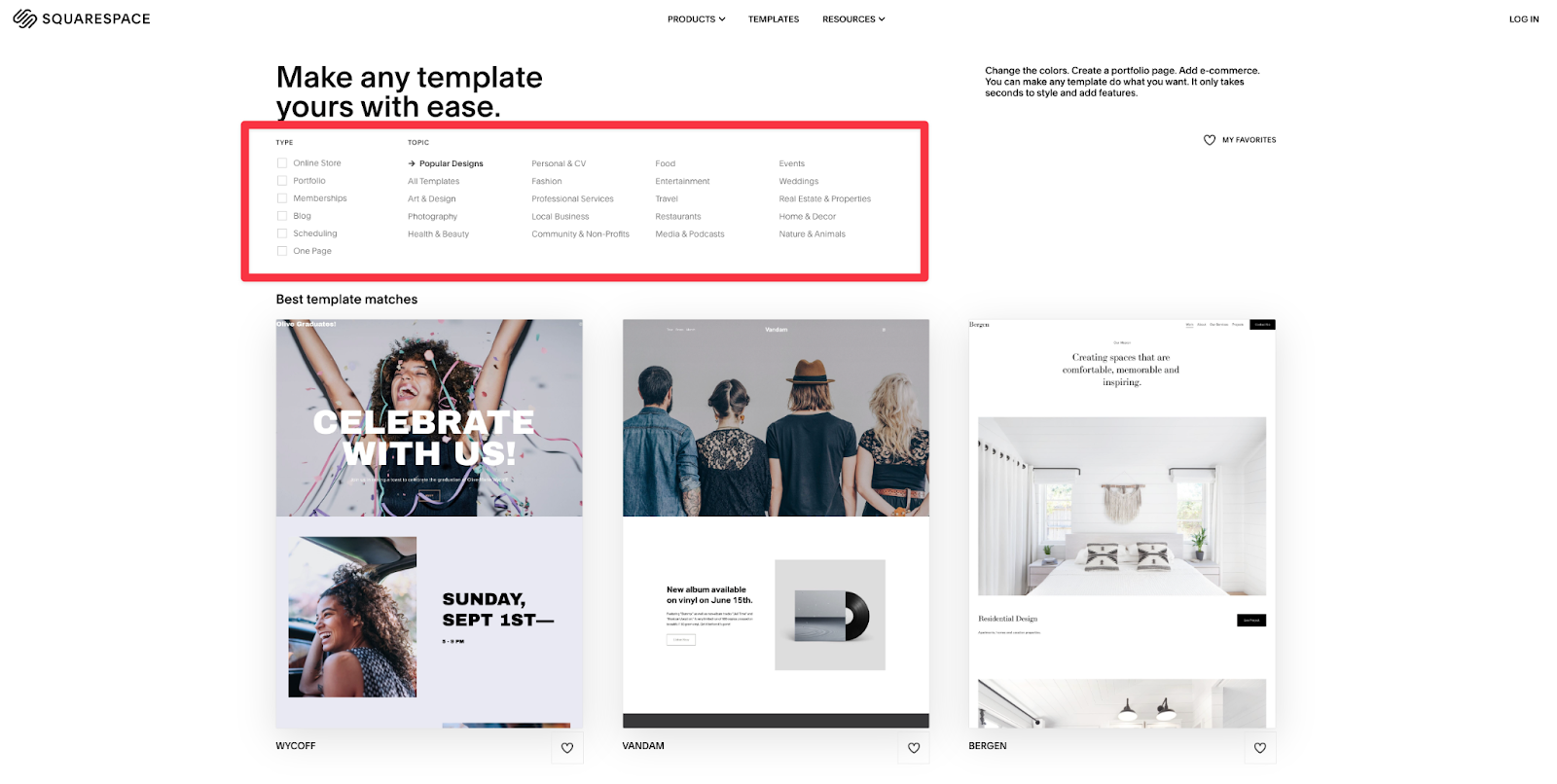
The second step is to pick a template. You can filter by type (online store, portfolio, memberships, blog, etc.) or topic (local business, restaurants, fashion, etc.).
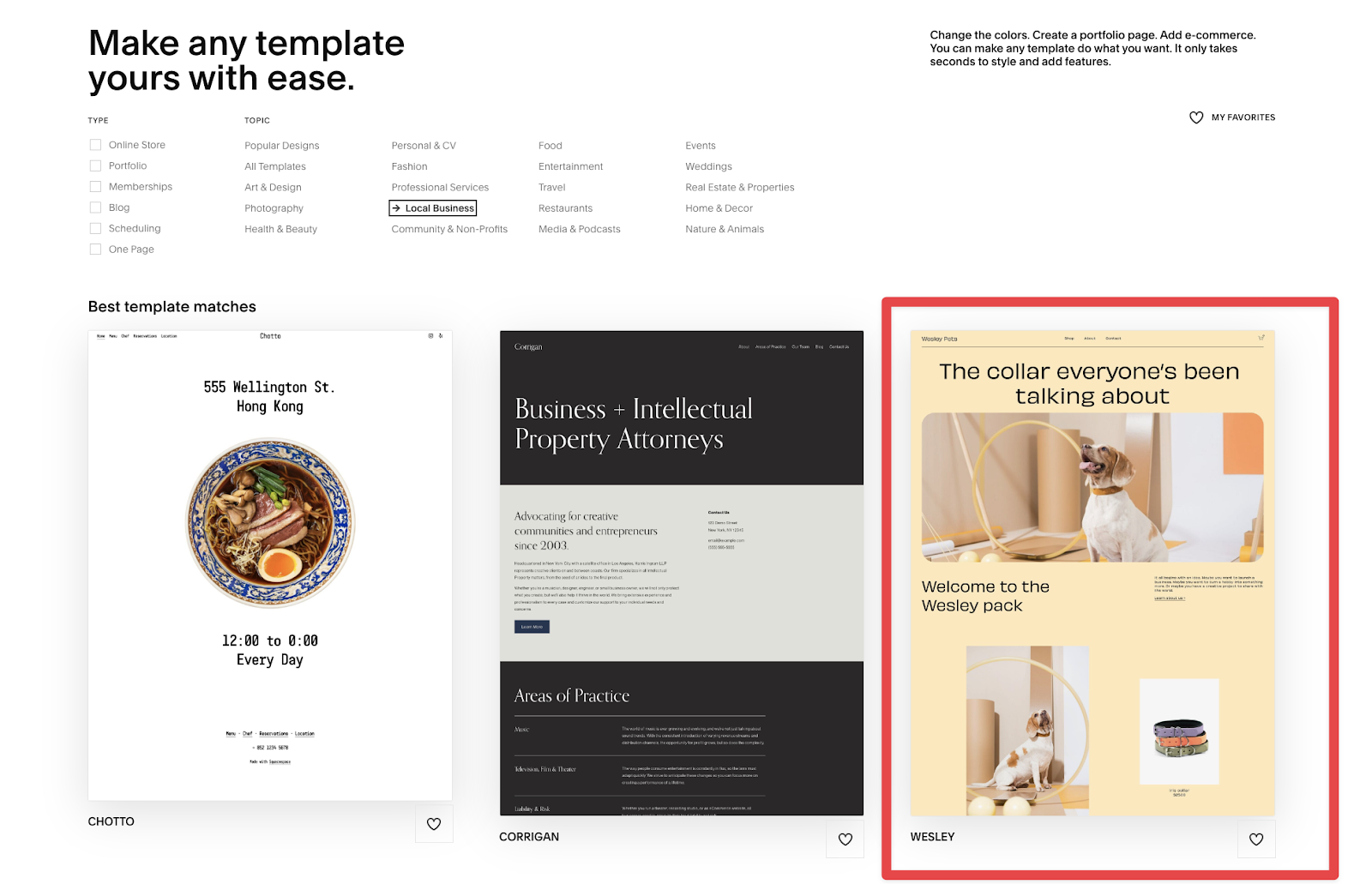
In this example, I want to make a website for a dog collar company, a local business. Hovering over the template will prompt you to "Start with [template name]."
3. Sign up for a Free Squarespace Account

The third step is to create your free Squarespace account.
4. Edit your Website
The fourth step is to edit your website. You now have a structure for your website, so just update the text and images.
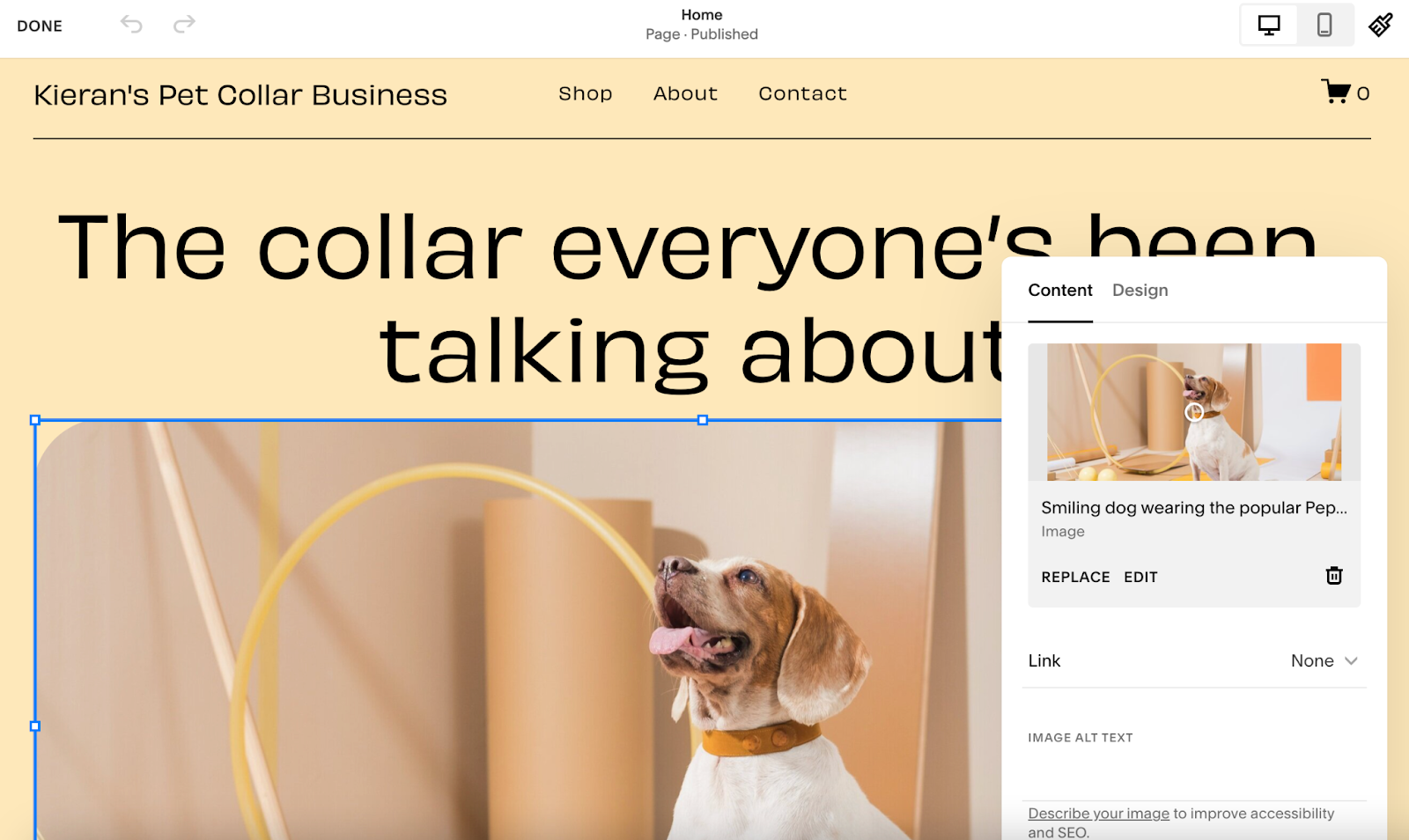
I edited the website's name and replaced the image in this example.
To edit the text:
- Double-click the element
To replace an image:
- Click the image
- Click the edit button
- Click replace
- Upload the new image
5. Buy your Domain
I recommend using Google Domains or GoDaddy to purchase your domain name. You can read this article for more information on considerations to make when selecting your domain name.
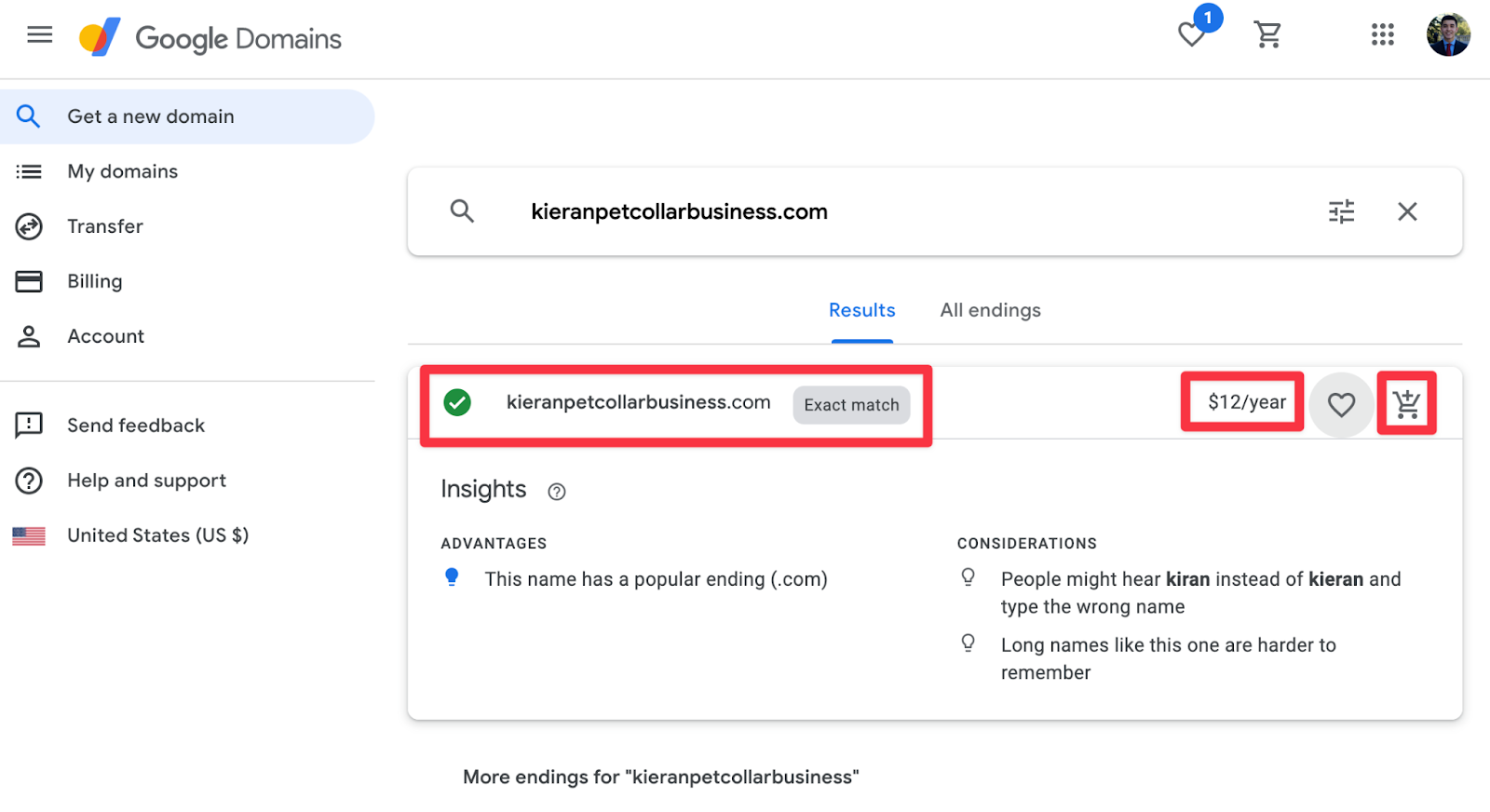
In this example, I used Google Domains to purchase my domain name. I can see that I found an exact match for the domain name that I was looking for, it's $12/year, and I can purchase it by clicking on the cart icon button to the right.
6. Connect your Domain
Follow the instructions from the Squarespace team here. Congrats, your website is live on the Internet!




